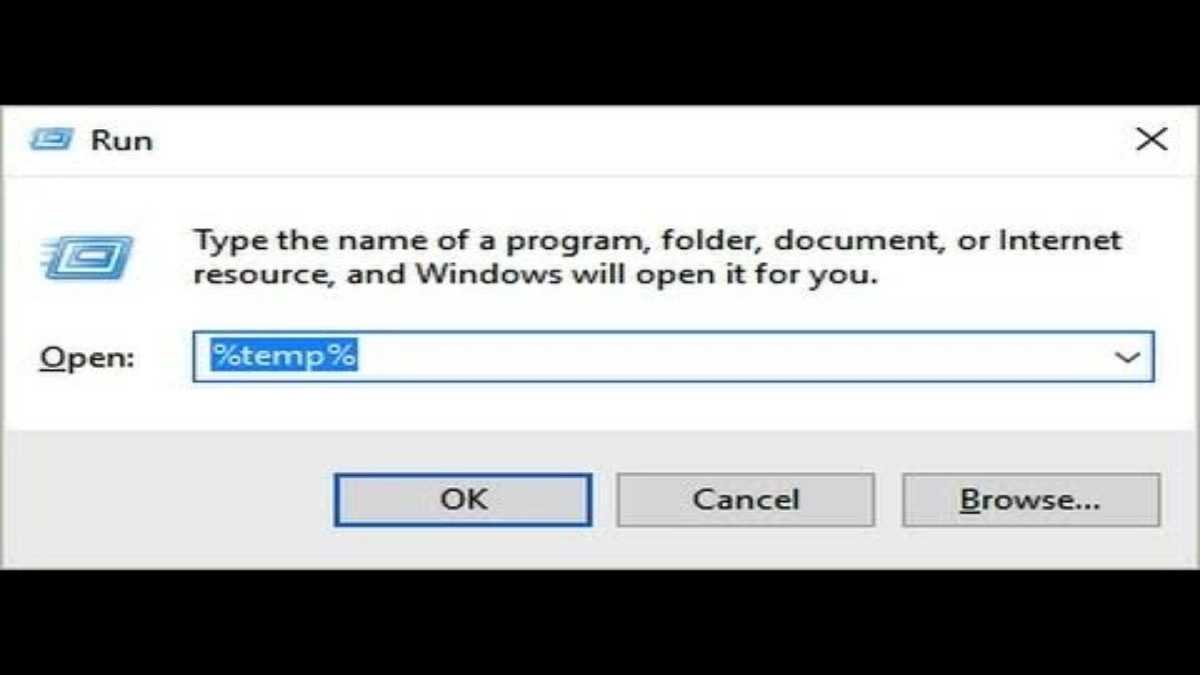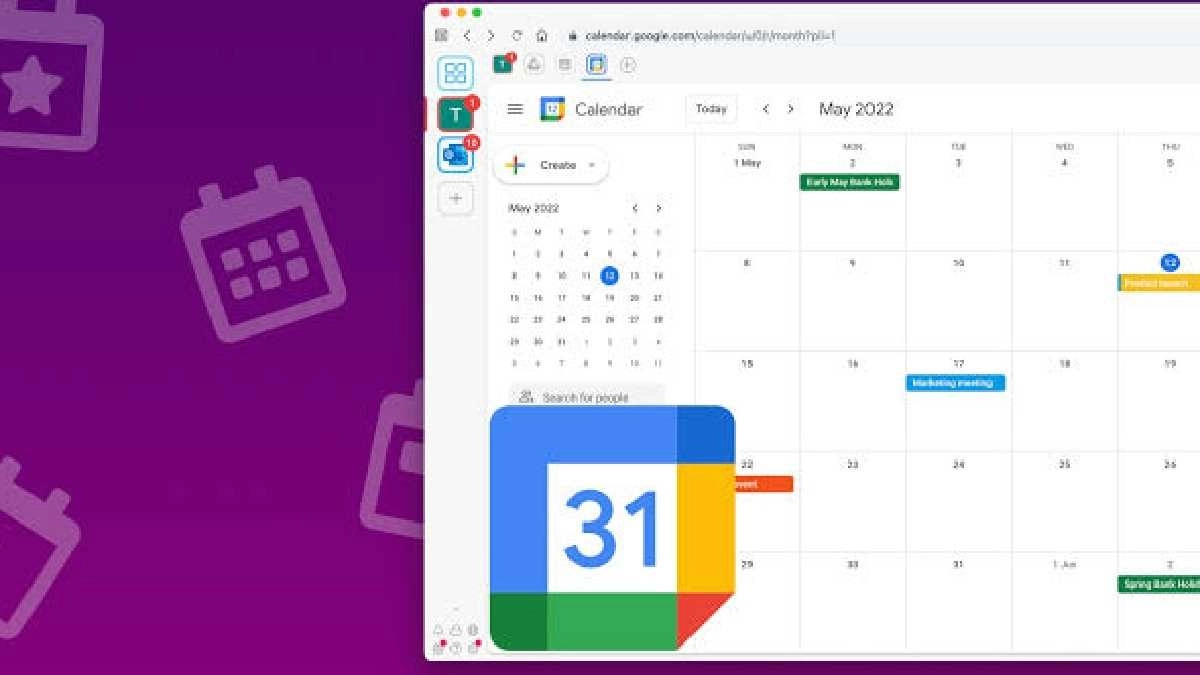A Step-by-Step Guide: How to Block or Unblock Someone on Facebook
June 1, 2022 | by Taofeeq
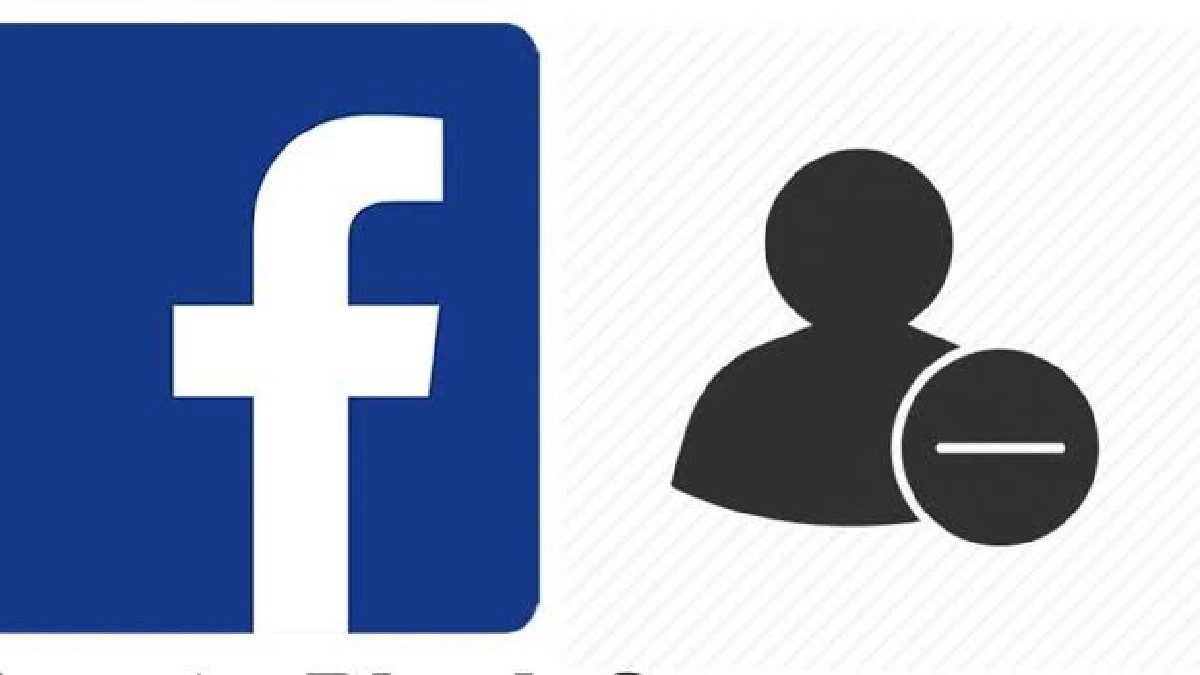
Introduction:
Facebook is a powerful social networking platform that connects people around the globe. While it fosters positive connections, there may be instances when you need to control your online interactions. Whether you’re looking to maintain your privacy or manage your digital relationships, blocking or unblocking someone on Facebook is a straightforward process. In this guide, we’ll walk you through the steps to help you navigate the process seamlessly.
How to Block Someone on Facebook:
Blocking someone on Facebook restricts their access to your profile, preventing them from seeing your posts, sending you messages, or interacting with you on the platform. Here’s how to do it:
-
Navigate to the Profile:
- Log in to your Facebook account.
- Go to the profile of the person you want to block.
-
Access the Options:
- On their profile, look for the three dots (…) on the right side of the cover photo.
- Click on the dots to reveal a dropdown menu.
-
Select “Block”:
- In the dropdown menu, click on the “Block” option.
- Confirm your decision when prompted.
-
Verify the Block:
- Facebook will ask you to confirm your decision. Ensure you want to block the person, and click “Block” again.
-
Completion:
- The person is now blocked. They will no longer be able to interact with you on Facebook.
READ ALSO: How to delete your Facebook account temporarily or permanently?
How to Unblock Someone on Facebook:
If you decide to reverse the block or made the decision in haste, unblocking someone on Facebook is just as simple. Follow these steps:
-
Access Settings:
- Log in to your Facebook account.
- Click on the arrow in the top-right corner to open the dropdown menu.
- Select “Settings & Privacy” > “Settings.”
-
Navigate to Blocking:
- On the left sidebar, find and click on “Blocking.”
-
Manage Blocked Users:
- Scroll down to the “Block users” section.
- You will see a list of people you’ve blocked.
-
Unblock:
- Find the person you want to unblock and click “Unblock” next to their name.
-
Confirmation:
- Confirm your decision to unblock the person.
-
Completion:
- The person is now unblocked, and they can interact with you on Facebook again.
READ ALSO: A Guide on How to Edit Facebook Thumbnails
Additional Tips:
-
Privacy Settings:
- Regularly review and adjust your privacy settings to control who can see your posts and interact with you on Facebook.
-
Blocking Limit:
- Keep in mind that there is a limit to how many people you can block. Facebook may restrict your ability to block more users if you reach this limit.
-
Communication Off Platform:
- Blocking someone on Facebook only restricts interactions within the platform. If you want to prevent communication entirely, consider blocking them on other platforms as well.
READ ALSO: How to Download Facebook Video on All Devices
Conclusion
Managing your Facebook connections is essential for maintaining a positive online experience. Whether you’re blocking someone to preserve your privacy or unblocking to give them a second chance, these step-by-step instructions will help you navigate the process effortlessly. Take control of your online interactions and tailor your Facebook experience to suit your needs.
RELATED POSTS
View all