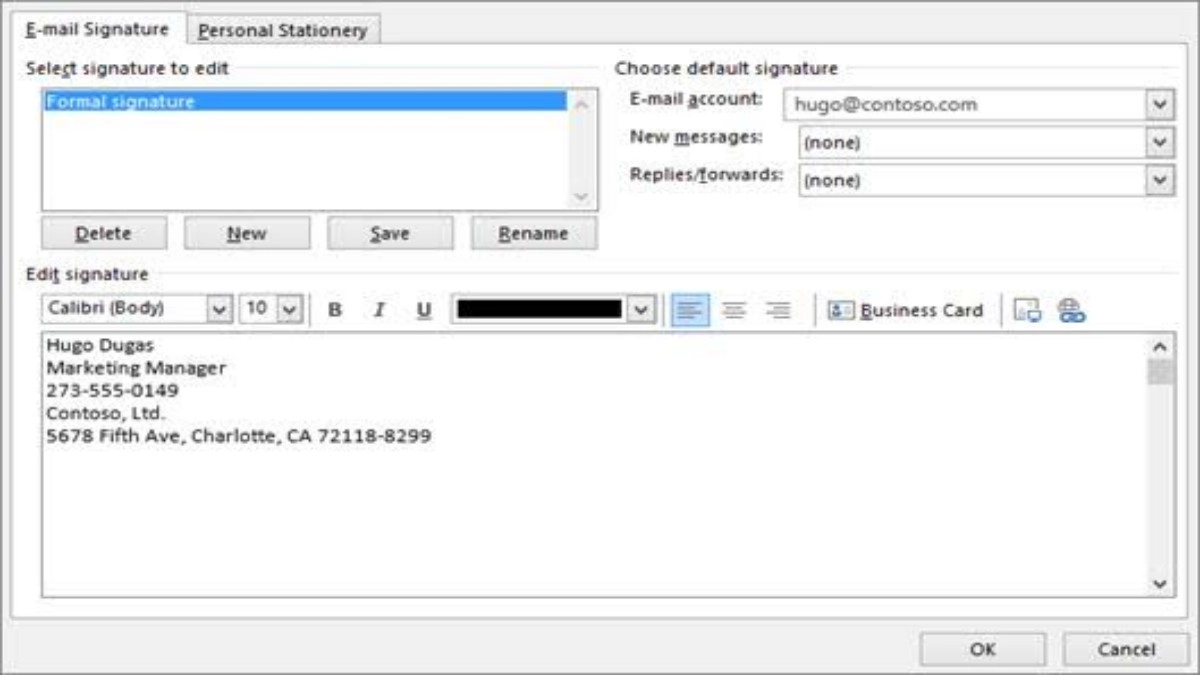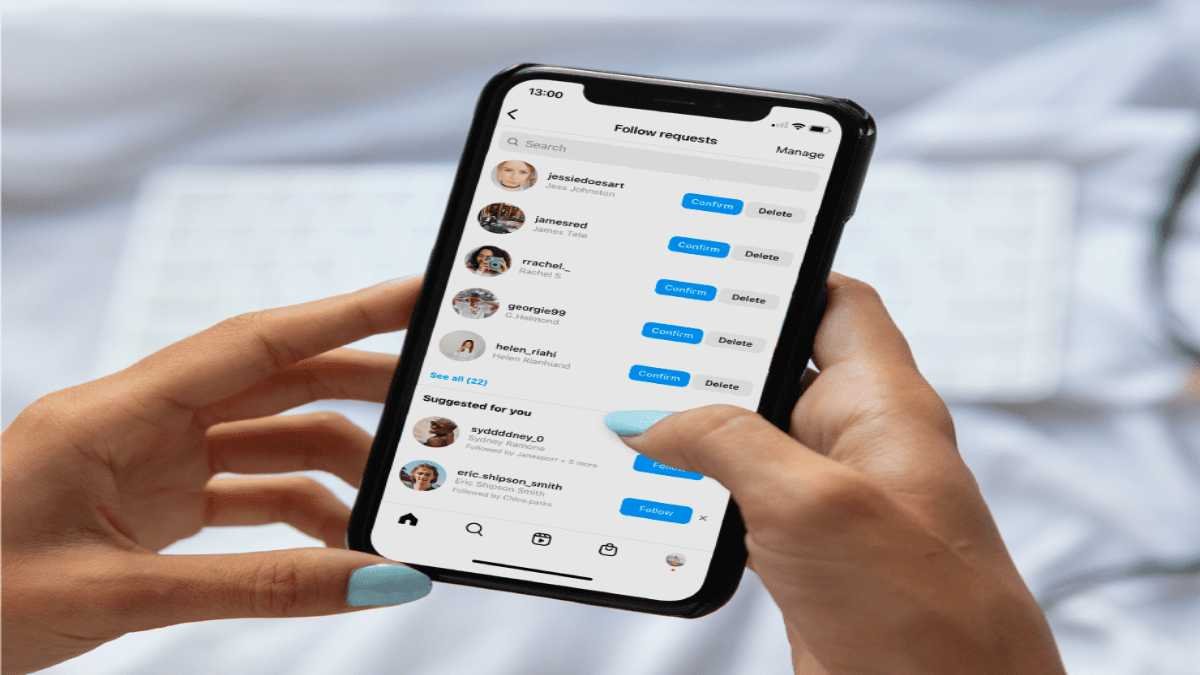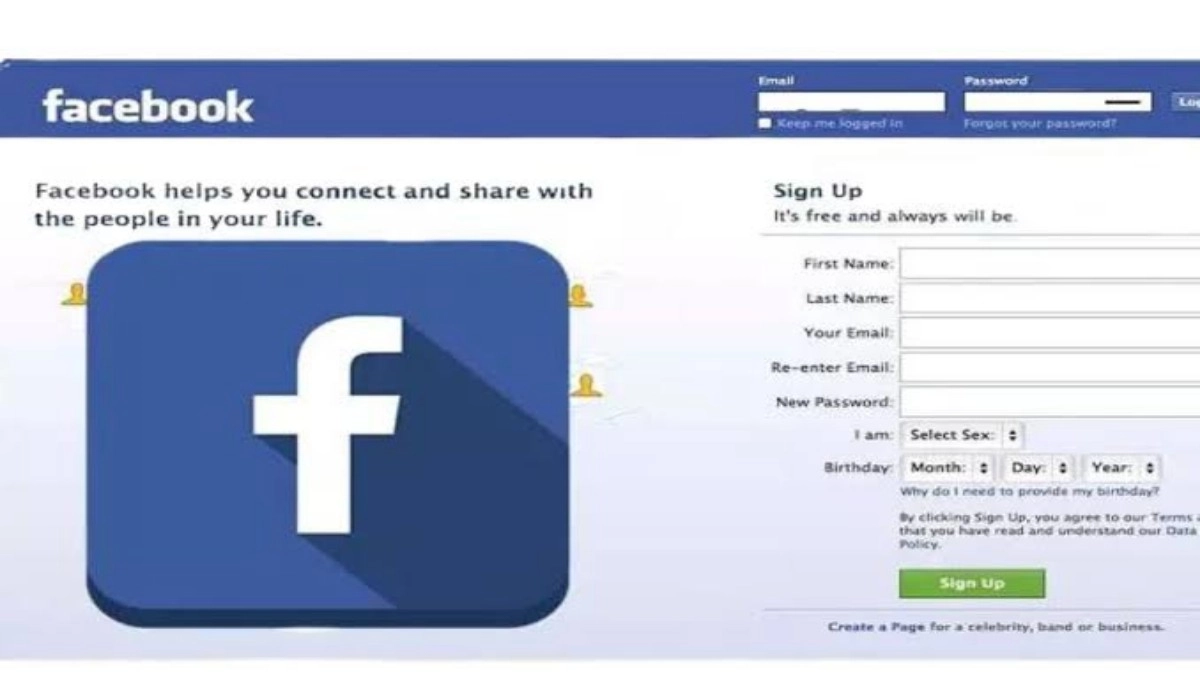Estimated reading time: 8 minutes
You need strong strategies to prevent your Facebook account from being hacked by hackers. Hackers are restless nowadays to snatch Facebook accounts from people, either to get their screen chats or to use their accounts for fraud.
Most of the internet fraudulence is done through Facebook and those Facebook accounts are hacked and snatched from the owners.
You might be wondering why hackers don’t create new accounts for their fraud activities instead of hacking people’s Facebook accounts. The answer is that the Facebook industry makes it difficult to open Facebook for fraud, if you successfully create it, it will get banned or blocked as soon as you open it.
Therefore, you have to be wise and smart to prevent your Facebook from being hacked even if your Facebook account is secured.
Let me give a scenario so that you can understand why you need to be smart in securing your Facebook from hackers.
One friend of mine one day saw an advertisement on Facebook and he was interested in the product, so he messages the Ads poster and orders the product. Instantly, my friend paid for the product and the seller asked for his location so that the product can be delivered to the buyer. In the process, they told my friend that he will receive a code from Facebook and that he should forward it to the seller when he sees it. Truly, my friend received the code and forwarded it as he was instructed not knowing that it is the process to hack his account.
Unfortunately, the hacking process was not successful because my friend quickly sensed that those people wanted to hack his Facebook account after he has been duped, some of the security tips that will be explained in this tutorial were applied to prevent his account from being hacked.
1. Always monitor your Facebook login history
Most Facebook users don’t know that they can view their Facebook login history. You can view your login history in your Facebook account’s Settings to know on what device your Facebook account is logged in, when they logged in, from which place they logged in, and what activity was performed when they logged in. This clearly gives you an insight into who is using your Facebook account without your permission.
So you need to regularly check who logged in to your Facebook account.
Do you want to know simple ways to download videos on Facebook without any stress? You can read our simple guide to learn it, here it is: How to Download Facebook video on All Devices
How to view your Facebook login history on Facebook mobile App
Following is the step-by-step guide that clearly explained how to check who is using your Facebook account.
1, Open the Facebook app on your phone.
2. Click on the Menu icon at the top-right of the screen.

3. Tap on the Settings & Privacy menu at the bottom of the page.

4. Click on Settings under Settings & Privacy.

5. You will see six sections; Profile, Account, Security, Ads, Meta, and Legal and Policies, scroll down to the Security section, you will see many options there, and click Security and Login.

6. You will now see the page shows your recent login sessions under Security and Login
7. Click on See More option to view other login histories.
The page shows the list of all login sessions to your Facebook account, it also shows the device used to log in, the location, the date, and the time.
There's someone on Facebook trying to fraud you and you don't want to see the person again or you want to hide your Facebook account from him? You can read: How can I block (or unblock) someone on Facebook
How to View Facebook Login History on a computer or a mobile phone Using a Web Browser
You can use your computer or mobile phone browser to view your account login history by the step-by-step guide below:
- Log into your Facebook account on a computer or mobile phone using a web browser.
- On your Facebook profile, click on drop-down menu icon located on the upper-right part of the screen.
- From the drop-down list, scroll down to the bottom part, then click Settings.
- From Settings, tap on Security and Login option.
- The Security and Login page displays your most recent logins.
- Click See More option to view more details of your login history.
- This displays your most recent logins with details on the devices used, addresses, and the dates and times of access.
2. Use a strong password
A strong password can be a combination of letters (both uppercase and lowercase), numbers, and symbols. Your password should be memorable to you but not possible for someone else to know or guess. So if you want to protect your Facebook account, create a strong password.
How to make a strong password for your Facebook account?
Make it memorable and longer (at least 10 characters)
A strong password contains Letters ((both uppercase and lowercase) numbers and symbols (any symbol like &, /, #, ?, !, and others)
Never include any of your names while creating a password (Example, Smith1234)
An example of a strong password is G2#aijasgse$tu74Bayue8KlMwoal!i/
3. Use two-steps verification
Two-step verification is a security process where users use two different authentication steps to verify the ownership of their accounts.
It is used to protect your account from being hacked. Two-factor authentication improves the level of security compared to using an ordinary authentication method where you provide only one factor, a password or passcode. Two-factor authentication methods ask the user to provide a password as the first factor and a second, different factor — usually a security token.
It makes it difficult for hackers to gain access to your Facebook account because if they can hack your password, it will not be enough to get access to your account.
Two factors authentication sends an authentication message to your mobile phone whenever you want to log in to your Facebook account.
The authentication code can only be used once to log in. Once you log out and want to log in again, you will need to use another authentication code that will be sent to you to access your account. You can read more here
You discovered that some is using your Facebook account, or the person has commited a crime with your account and you want to delete the account permanently or temporarily? Read: How to delete a Facebook account temporarily or permanently?
How to set up Facebook’s two-factor authentication
Two-factor authentication is a security feature that helps protect your Facebook account in addition to your password. If you set up two-factor authentication, you’ll be asked to enter a special login code or confirm your login attempt each time someone tries accessing Facebook from an unrecognized browser or mobile device. You can also get alerts when someone tries logging in to your account.
To turn on or manage two-factor authentication: Follow these steps:
- Login to your Facebook account
- Tap drop-down menu icon in the top right of Facebook page.

3. Scroll down and tap Settings

4. Then tap Password and security.

5. Scroll down and tap Use two-factor authentication.

6. You’ll be asked to choose one of three security methods: Authentication App, SMS, and Security key, choose two-factor authentication, and follow other on-screen instructions.

7. If you have successfully turned on the two-factor authentication for your Facebook account, a checked box will appear next to Two-factor authentication at the top of your settings.
Do you like a video on YouTube and you want to download it? Click: How to Download YouTube Videos without Software
4. Clean up your browser
It is advisable that you clean up the browser after you logged in to your account using a device other than yours besides, your browsers need to be cleaned up once in a while.
If you are such a person that visits different websites anyhow, you are advised to clean up your browser because some websites are developed to have access to the stored data on visitor’s browsers, so to prevent this you need to free up spaces on your browser by cleaning up the data.
Or to make this simple, just download an adware removal tool online to clean up the data for you without stress. Whenever they try to hack your computer, they will not find the data they are looking for.
5. Don’t login your Facebook account to anyhow devices
Avoid logging in to your Facebook account on any device other than yours but if at all you want to log in to your Facebook account on someone’s mobile phone or a computer, try to log in with care. You can do this by using the safe mode of the browser, or after you typed in your login details and a windows prompt asking if you want to save the password or not, choose “No”. Some hackers that want to store your password might have turned off that option, so, if it happens like that you can delete your password and other login details on that browser when you logged out. Then when you are to use your own device, make sure you change your Facebook password.
Or you can use the One-time password (OTP). To log in on your Facebook using OTP.
Another option, if you must log in to your Facebook account on another device, log in with a One Time Password (OTP). OTP is a temporary password that can only be used once, once it is used or expires, it can not be used again. It is very safe to log in to your Facebook account on an unknown device without using your Facebook password.
How to create One Time Password (OTP) for a Facebook account
If your location is the US, send a text SMS to 32665 with the message otp. But if your lactation is not in the US, you can follow this link to check other locations on the list to see which of your mobile carriers support this OTP feature and the code you need to use.
If you have already linked your mobile number to your Facebook account, You will receive a 6-character One time password. If you have not added your phone number to your account, you will receive it in your email with instructions on how to go about the code.
Once you receive the code, just enter it in the normally provided Password box on the Facebook login screen. You can read more here
RELATED POSTS
View all